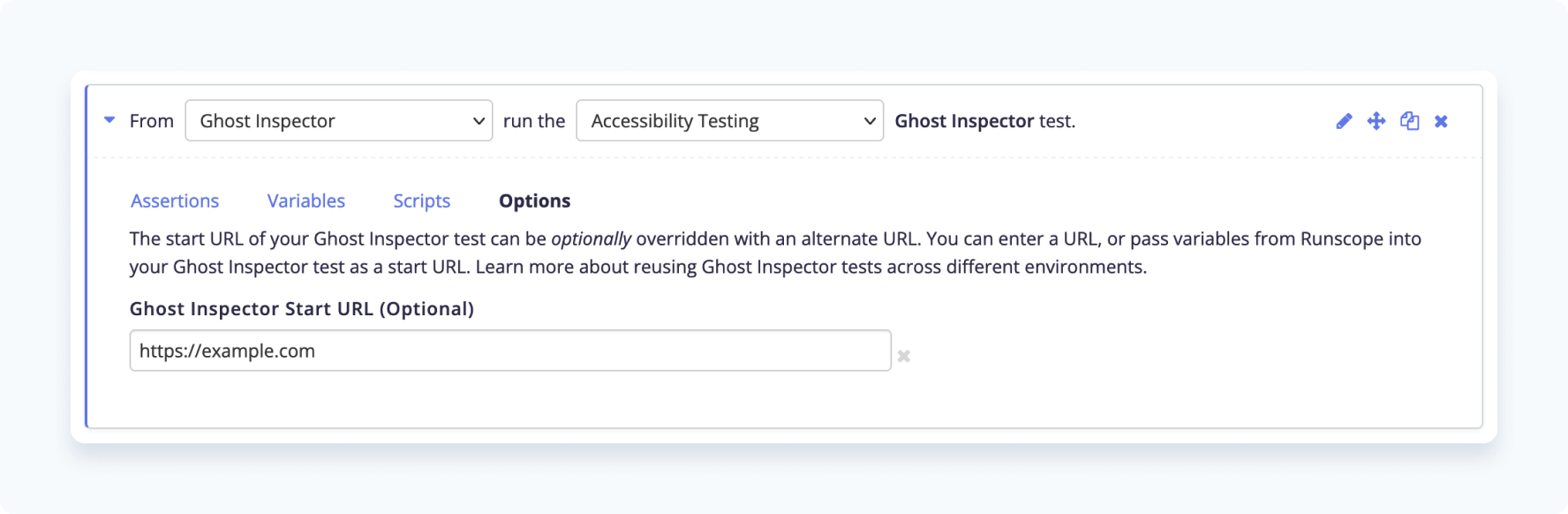BlazeMeter
BlazeMeter is a continuous testing product that you can use to monitor your API. Our integration allows you to trigger a Ghost Inspector test to run from within an API test. This could be useful if you just need to chain some tests together, but you can also do more complicated things like use Ghost Inspector to sign in to your app, retrieve an API key, and then extract that key from the Ghost Inspector test into the API test so you can use it there.
Table of Contents
- Connecting Ghost Inspector to BlazeMeter
- Running a Ghost Inspector test
- Making assertions
- Extracting variables
- Overriding the start URL
Connecting Ghost Inspector to BlazeMeter
Start by going to the “API Monitoring” section. Available integrations will be listed in the “Connect Runscope with Your Workflow” card. Click “Ghost Inspector” and sign in with your credentials to authorize BlazeMeter to trigger tests.
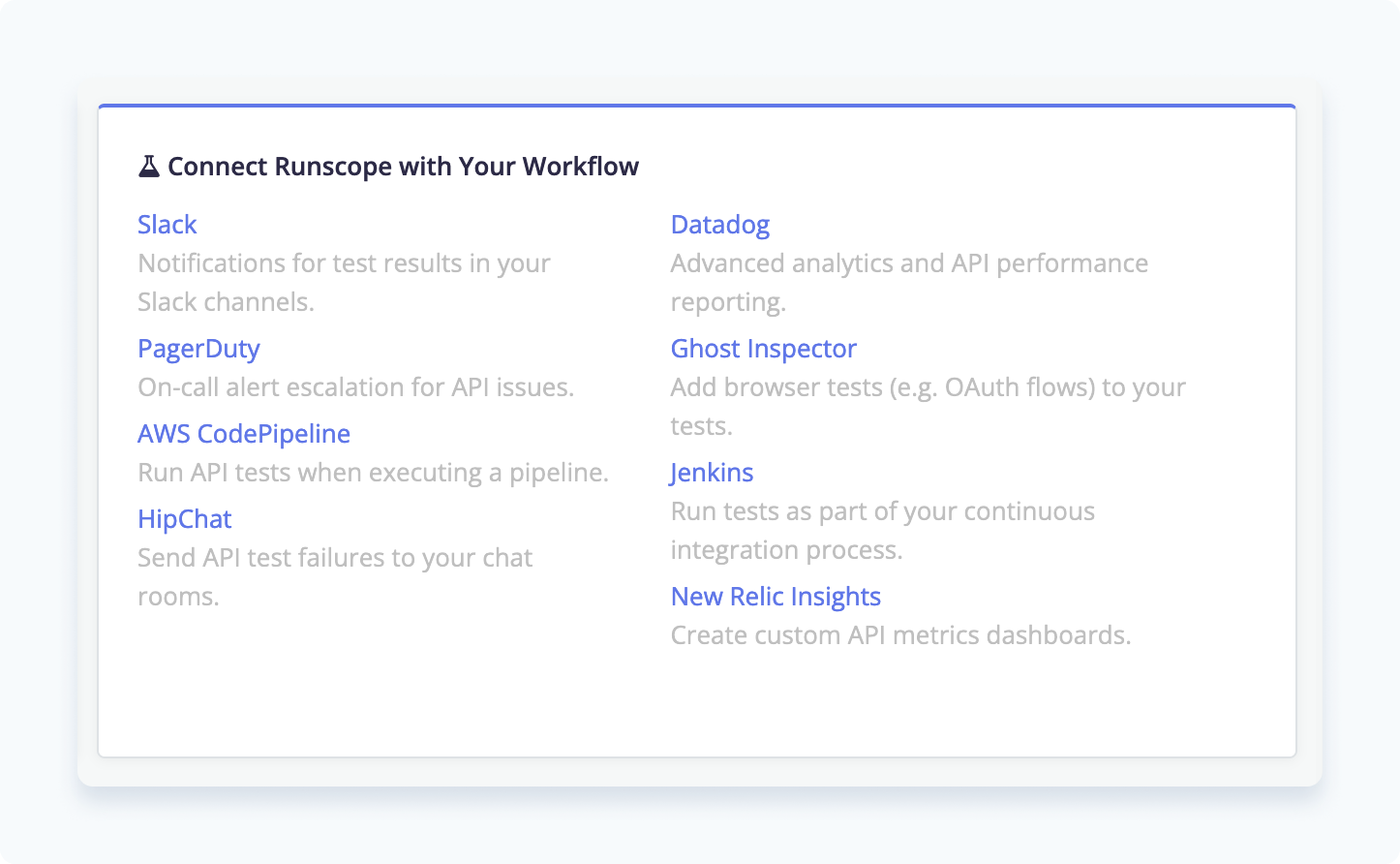
Running a Ghost Inspector test
Create a new API test and when creating or editing the test you’ll see a list of step types at the bottom. Click the “Ghost Inspector Test” button to add a step that will trigger a Ghost Inspector test, then choose the test.
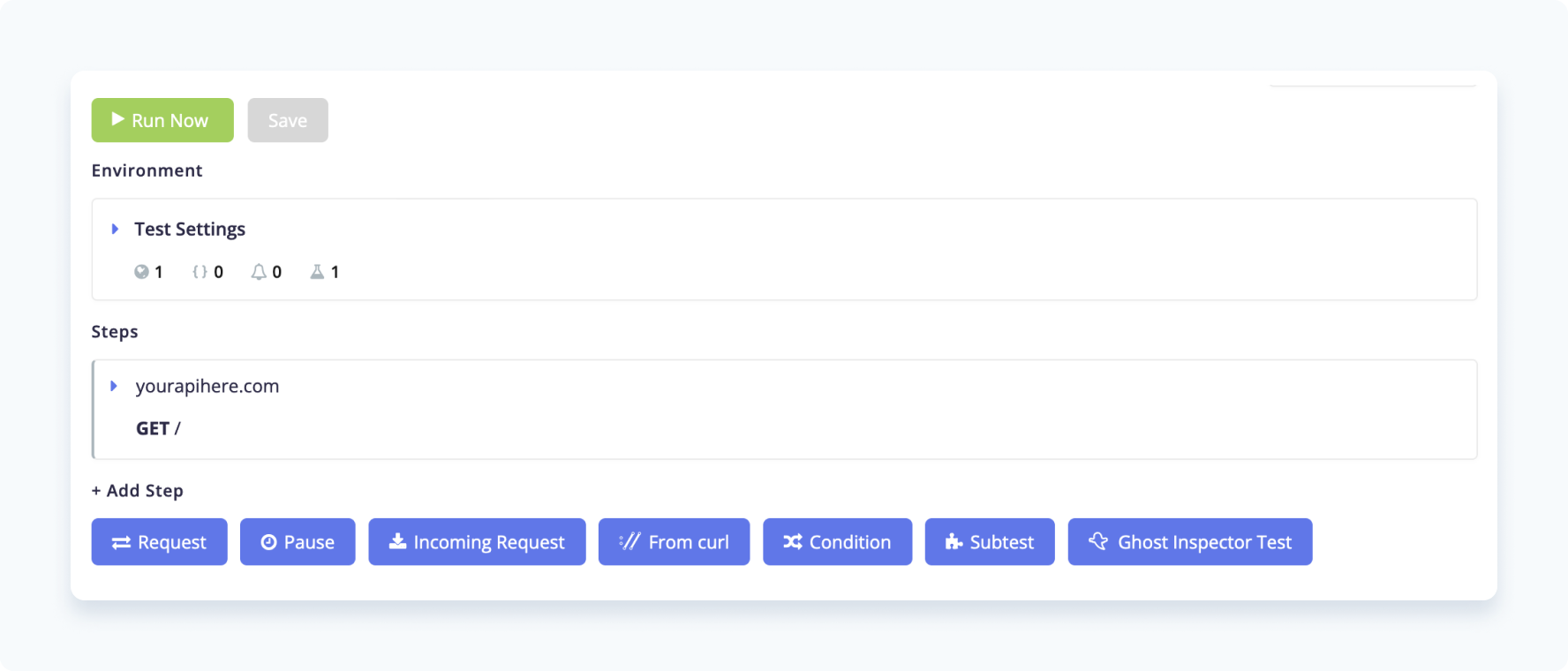
Making assertions
When the Ghost Inspector test finishes it will return the result data from the test as JSON. BlazeMeter automatically parses the result and allows you to add assertions around that data. If you expand the API test step and click the “Assertions” tab you will see an assertion pre-created for you that checks that the Ghost Inspector test passed.
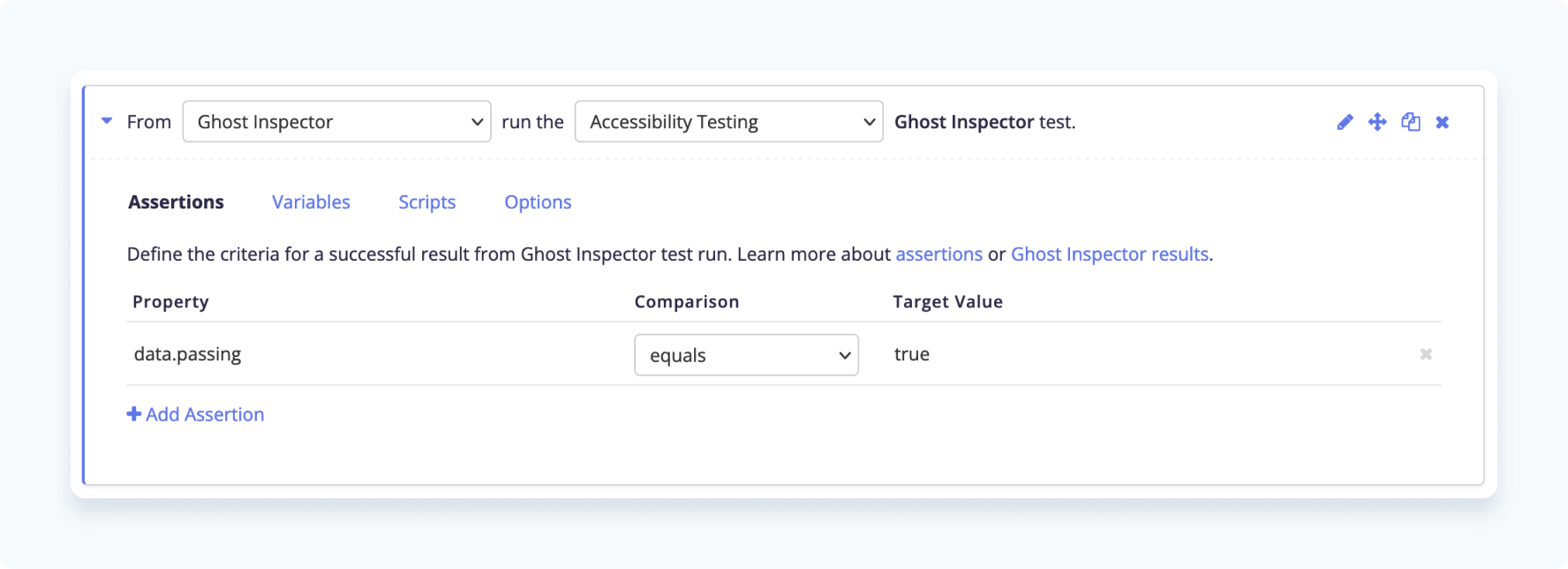
Extracting variables
If you’d like to extract data from the Ghost Inspector test run into variables so you can use it in future steps, expand the API test step and then click “Variables”. You can view a result example in the API docs to see what fields you can extract.
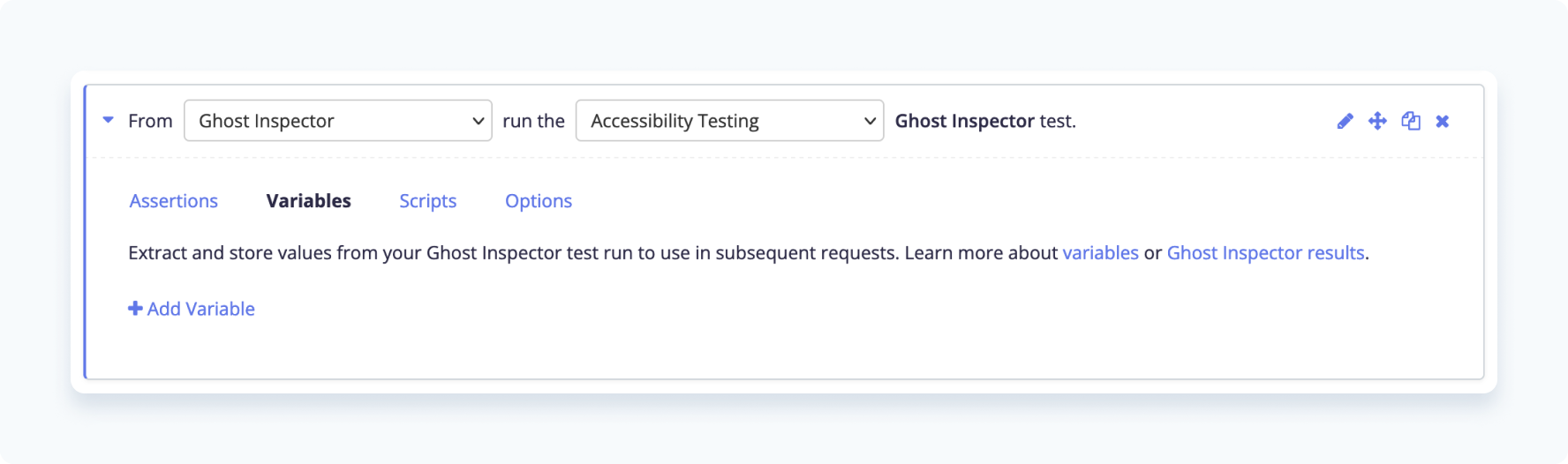
Overriding the start URL
Ghost Inspector tests all have a “start URL” that the browser opens to before performing subsequent steps. If you’d like to override that start URL you can. Expand the API test step, click “Options”, and then “Set Start URL” in order to provide a different one.